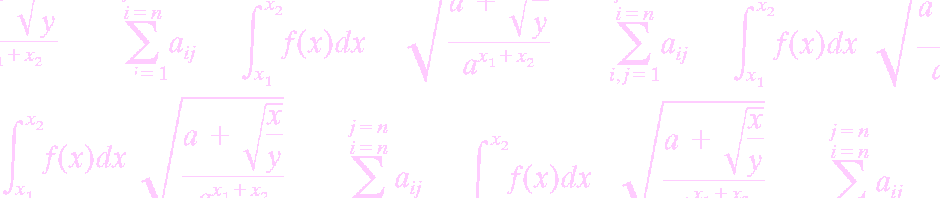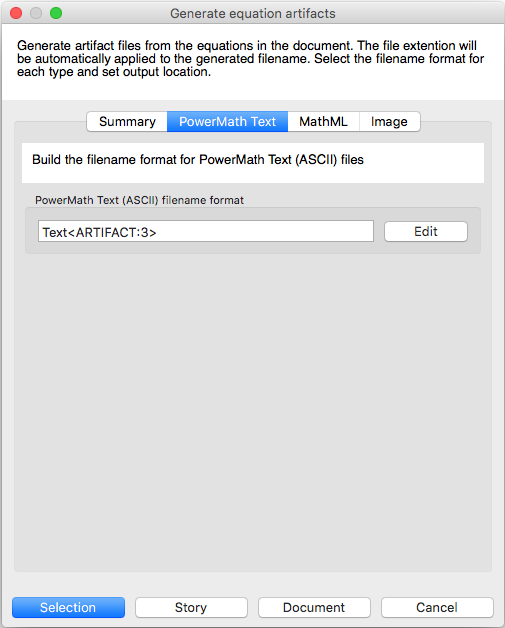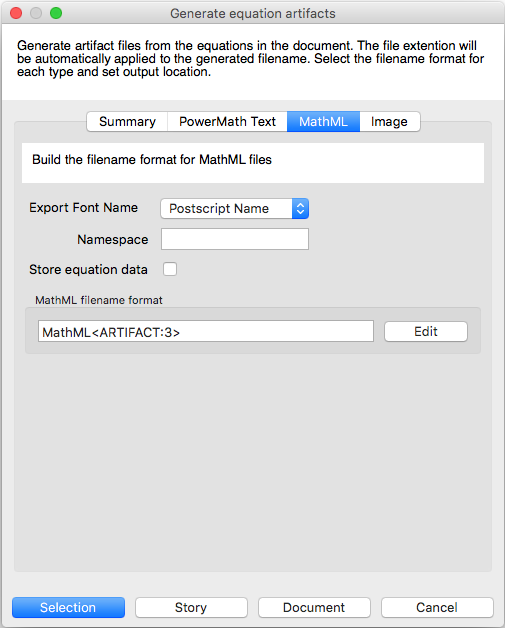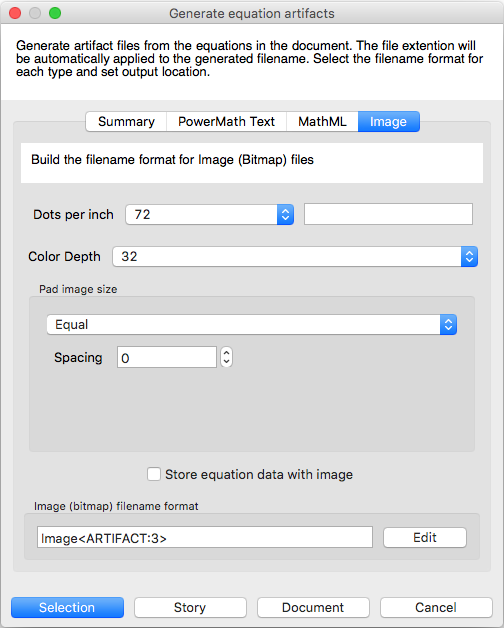PowerMath allows you to automatically generate files from equations in your documents. These files are called artifacts in PowerMath. The types of artifacts that can be created are:
- PowerMath Text (ASCII)
- MathML
For more information on MathML please visit the wikipedia page https://en.wikipedia.org/wiki/MathML” - Images (PNG bitmaps)
For more information on PNG images please visit the wikipedia page https://en.wikipedia.org/wiki/Portable_Network_Graphics
To create artifact files from within InDesign or InCopy, select the equation or the story with the pointer tool or place the text tool anywhere in your story and select “Generate Artifacts…” from the PowerMath plug-ins menu in InDesign or InCopy.
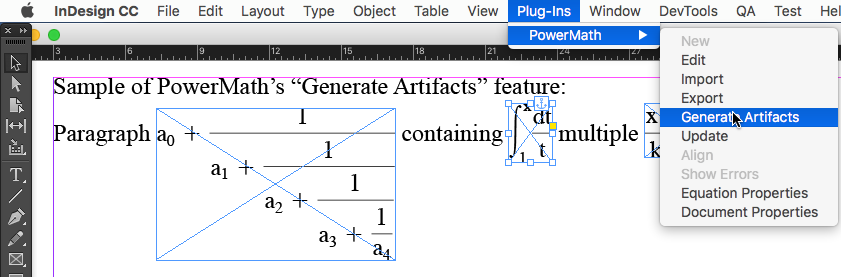 The “Generate Artifacts” window is displayed. This screen allows you to pick a folder to store to store the artifacts on your computer and how to name the artifacts. Each type of artifact can have a different naming style and folder structure.
The “Generate Artifacts” window is displayed. This screen allows you to pick a folder to store to store the artifacts on your computer and how to name the artifacts. Each type of artifact can have a different naming style and folder structure.
The “Summary” tab allows you to change the base folder the artifacts will be stored within and shows you a sample of what the final artifact filenames will look like.
The “Folder to store artifacts” is the base folder that all of the artifacts will be stored in. Modify the field to store artifacts in an alternate location.
Place a check-mark in all of the artifact types desired. The sample filenames can’t be changed by typing into the fields. Any changes to the sample filenames must be performed on the tab specific for the artifact type.
 The rest of the tabs are for each artifact type with specific options for each type
The rest of the tabs are for each artifact type with specific options for each type
PowerMath Text (ASCII format)
Modify the filename format by typing in the field or by clicking the “Edit” button to show the filename format window. See the following page for more information on editing the filename format: http://phsoftware.com/powermath/?page_id=732
Export font name is the type of font name that should be used when exporting MathML. Each font has multiple names that it goes by and your use of the MathML may require a specific name. Disable the feature to allow the MathML renderer to select a font on its own. This option will emit <mstyle> nodes within the generated MathML if the option is set to anything other than “Disabled”.
Click the checkbox to store equation data within the generated MathML. This will allow the equation to be re-imported to PowerMath. Enabling this option will emit an <annotation> node within the generated MathML.
Modify the filename format by typing in the field or by clicking the “Edit” button to show the filename format window. See the following page for more information on editing the filename format: http://phsoftware.com/powermath/?page_id=732
Dots per inch allows you to pick a predefined value or a custom value for this field. For more information on “Dots per inch” please visit the wikipedia page https://en.wikipedia.org/wiki/Dots_per_inch
Color depth allows you to pick a predefined value. For more information on “Color depth” please visit the wikipedia page https://en.wikipedia.org/wiki/Color_depth
Pad image size allows you to add padding to the image
Modify the filename format by typing in the field or by clicking the “Edit” button to show the filename format window. See the following page for more information on editing the filename format: http://phsoftware.com/powermath/?page_id=732
Select the range that you would like to generate artifacts for by clicking the “Selection” (to export all equations that are selected), “Story” (for all equations in the currently selected story) or “Document” for all equations in the document.
If the artifacts already exist, they will be overwritten.
Equations in the document pictured at the top of this page:
- Equation 001
- Image:
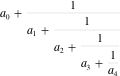
- PowerMath Text:
[&a_{0}|+|*frac*{1}{a_{1}|+|*frac*{1}{a_{2}|+|*frac*{1}{a_{3}|+|*frac*{1}{a_{4}}}}}&] - MathML:
<?xml version=”1.0″ encoding=”UTF-8″?><!DOCTYPE math PUBLIC “-//W3C//DTD MathML 2.0//EN” “http://www.w3.org/Math/DTD/mathml2/mathml2.dtd”><math><msub><mi>a</mi><mn>0</mn></msub><mo>+</mo><mfrac><mn>1</mn><mrow><msub><mi>a</mi><mn>1</mn></msub><mo>+</mo><mfrac><mn>1</mn><mrow><msub><mi>a</mi><mn>2</mn></msub><mo>+</mo><mfrac><mn>1</mn><mrow><msub><mi>a</mi><mn>3</mn></msub><mo>+</mo><mfrac><mn>1</mn><msub><mi>a</mi><mn>4</mn></msub></mfrac></mrow></mfrac></mrow></mfrac></mrow></mfrac></math>
- Image:
- Equation 002
- Image:

- PowerMath Text:
[&*int*{*intsupsub*x}{1}*frac*{dt}{t}&] - MathML:
<?xml version=”1.0″ encoding=”UTF-8″?><!DOCTYPE math PUBLIC “-//W3C//DTD MathML 2.0//EN” “http://www.w3.org/Math/DTD/mathml2/mathml2.dtd”><math><msubsup><mo>∫</mo><mn>1</mn><mi>x</mi></msubsup><mfrac><mi>dt</mi><mi>t</mi></mfrac></math>
- Image:
- Equation 003
- Image:

- PowerMath Text:
[&*frac*{x|+|y^{2}}{k|+|1}&] - MathML:
<?xml version=”1.0″ encoding=”UTF-8″?><!DOCTYPE math PUBLIC “-//W3C//DTD MathML 2.0//EN” “http://www.w3.org/Math/DTD/mathml2/mathml2.dtd”><math><mfrac><msup><mrow><mi>x</mi><mo>+</mo><mi>y</mi></mrow><mn>2</mn></msup><mrow><mi>k</mi><mo>+</mo><mn>1</mn></mrow></mfrac></math>
- Image: